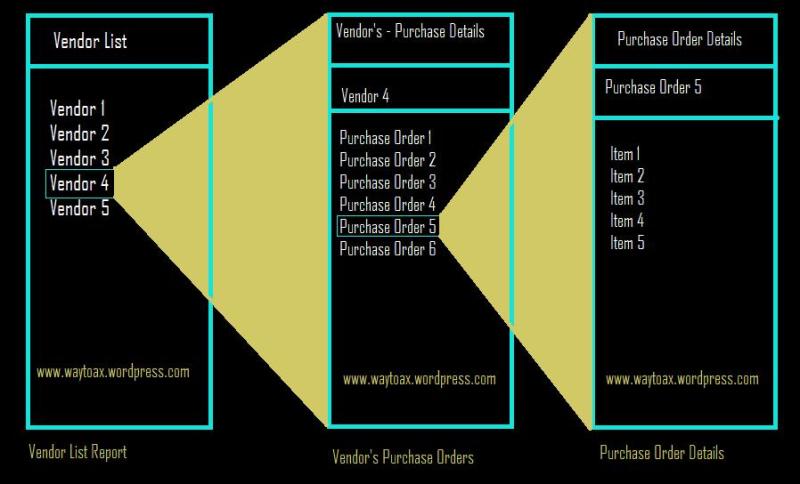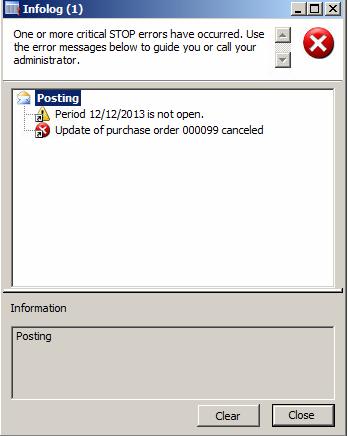One of the user posted in DUG that he required the list of all Classes and its properties from AOT to extract into Excel.. So, here is my solution…..
static void Export_Classes_propertied(Args _args)
{
SysExcelApplication xlsApplication;
SysExcelWorkBooks xlsWorkBookCollection;
SysExcelWorkBook xlsWorkBook;
SysExcelWorkSheets xlsWorkSheetCollection;
SysExcelWorkSheet xlsWorkSheet;
SysExcelRange xlsRange;
int row = 1;
str fileName;
TreeNode classesNode = TreeNode::findNode(@'\Classes');
TreeNodeIterator iterator = ClassesNode.AOTiterator();
TreeNode classNode = iterator.next();
ClassName className;
UtilElements utilElements;
System.DateTime CreatedSysDate, ModifiedDate;
utcdatetime UtcCreatedDate, UtcModifiedDate;
str StrCreatedDate, strModifiedDate;
;
//Filename
fileName = "C:\\Users\\saadullah\\Desktop\\Class.xlsx"; // Define your Excel Path
//Initialize Excel instance
xlsApplication = SysExcelApplication::construct();
//Open Excel document
//xlsApplication.visible(true);
//Create Excel WorkBook and WorkSheet
xlsWorkBookCollection = xlsApplication.workbooks();
xlsWorkBook = xlsWorkBookCollection.add();
xlsWorkSheetCollection = xlsWorkBook.worksheets();
xlsWorkSheet = xlsWorkSheetCollection.itemFromNum(1);
//Excel columns captions
xlsWorkSheet.cells().item(row,1).value("ID");
xlsWorkSheet.cells().item(row,2).value("Name");
xlsWorkSheet.cells().item(row,3).value("Extends");
xlsWorkSheet.cells().item(row,4).value("RunOn");
xlsWorkSheet.cells().item(row,5).value("CreatedBy");
xlsWorkSheet.cells().item(row,6).value("CreatedDateTime");
xlsWorkSheet.cells().item(row,7).value("ChangedBy");
xlsWorkSheet.cells().item(row,8).value("ChangedDateTime");
row++;
while (classNode)
{
className = classNode.treeNodeName();
classNode.AOTgetProperties(true);
select utilElements
where utilElements.RecordType == UtilElementType::Class
&& utilElements.Name == className;
UtcCreatedDate = utilElements.createdDateTime;
CreatedSysDate = Global::utcDateTime2SystemDateTime(UtcCreatedDate);
UtcCreatedDate = Global::CLRSystemDateTime2UtcDateTime(CreatedSysDate);
StrCreatedDate = DateTimeUtil::toStr(UtcCreatedDate);
UtcModifiedDate = utilElements.modifiedDateTime;
ModifiedDate = Global::utcDateTime2SystemDateTime(UtcModifiedDate);
UtcModifiedDate = Global::CLRSystemDateTime2UtcDateTime(ModifiedDate);
strModifiedDate = DateTimeUtil::toStr(UtcCreatedDate);
xlsWorkSheet.cells().item(row,1).value(classNode.applObjectId());
xlsWorkSheet.cells().item(row,2).value(classNode.AOTgetProperty('Name'));
xlsWorkSheet.cells().item(row,3).value(classNode.AOTgetProperty('Extends'));
xlsWorkSheet.cells().item(row,4).value(classNode.AOTgetProperty('RunOn'));
xlsWorkSheet.cells().item(row,5).value(utilElements.createdBy);
xlsWorkSheet.cells().item(row,6).value(StrCreatedDate);
xlsWorkSheet.cells().item(row,7).value(utilElements.modifiedBy);
xlsWorkSheet.cells().item(row,8).value(strModifiedDate);
classNode = iterator.next();
row++;
}
//Check whether the document already exists
if(WinApi::fileExists(fileName))
WinApi::deleteFile(fileName);
//Save Excel document
xlsWorkbook.saveAs(fileName);
xlsWorkbook.comObject().save();
//Open Excel document
xlsApplication.visible(true);
//Close Excel
//xlsApplication.quit();
//xlsApplication.finalize();
}